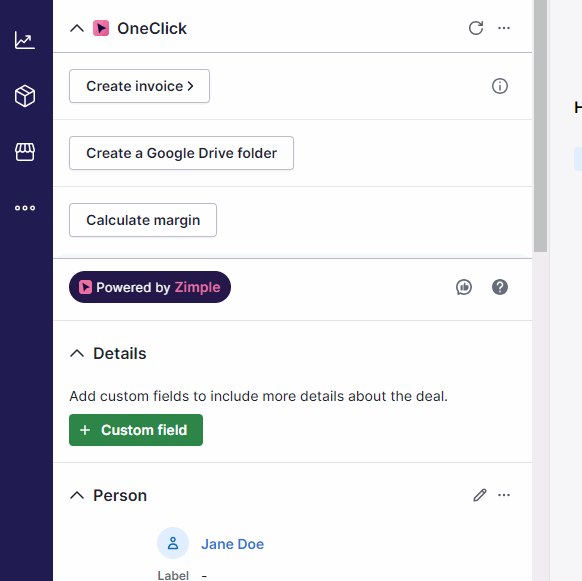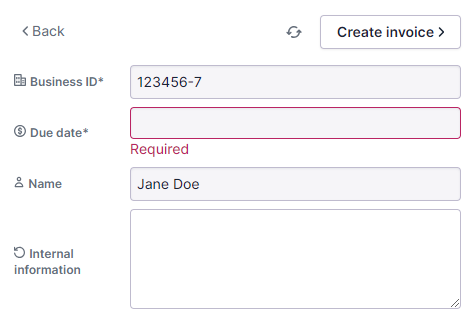Filling and validating data
In some cases when you click on a button you will be presented data fields before you can continue. This is typically to verify the data used by the automation, or to ensure necessary data is filled in before the automation starts.
Depending on the button configuration the data fields may be deal, person or organizations fields. You identify the field type from the icon on the left of the deal name,  for deals,
for deals,  for organizations and
for organizations and  for persons.
for persons.
If you need to edit or add a field value please go the deal, organization or person object and fill in the field and trigger the button again.
You may also see so called disposable fields that can be filled in directly in the OneClick view. Disposable fields are one time fields, so they bill be emptied once the button has been triggered. Disposable fields are indicated by the  icon.
icon.
If a field is marked as required you need to fill in the field before the button can be clicked. Missing fields are indicated by an error message: