Advanced Search
Search Results
84 total results found
1. Installation guide
OneClick installation instructions for admin and non-admin users
3. User guide
Tips & tricks for OneClick users
2. Configuration guide
Learn how to set up and utilize OneClick
4. OneClick & Make
Examples how to set up and use OneClick with Make.com
5. OneClick & Zapier
Examples how to set up and use OneClick with Zapier
Release notes
The development never ends, keep on track with new updates!
FAQ
Frequently asked questions and other useful information
6. Link button examples
Learn how to utilize Link buttons with various services
0. What is OneClick?
Introduction and inspiration for OneClick newcomers!
2023
2024
2025
Settings
Initial installation (for admins)
Please note that the first-time installation must be done by a Pipedrive global admin user. Read more here about Pipedrive's global permissions. 1. Go to: https://www.pipedrive.com/en/marketplace/app/one-click/de8c9f16a3a18391 2. Click "Install now" to start...
Installation (non-admin users)
1. Go to: https://www.pipedrive.com/en/marketplace/app/one-click/de8c9f16a3a18391 2. Click "Install now" to start the installation. 3. Confirm and accept the permissions requested in order to use the application. Then, click "Allow and install." Please n...
Creating a Workflow button
Please note that OneClick Settings are only accessible for users who are Pipedrive Global Admins. Read more in this Pipedrive help article Don't forget to check out our Make and Zapier Basic examples once you've read this article! Workflow buttons can trigge...
Button behavior
This feature is not available for Link buttons To use any of the Button behavior features you need to enable the section in the left hand menu first: Cooldown The button cooldown feature prevents the users to click on the same button again in the given ti...
Limit visibility
To use this feature you need to enable it in the left hand menu first: With the limit visibility feature you can define in which context the button are visible. For example if you create a button that will send a deal to invoicing it makes sense that it is ...
Custom fields
Don't forget to check out our Make and Zapier Data fields examples once you've read this article! This feature is not available for Link buttons The Data fields features allows you to add Pipedrive's fields to your OneClick trigger data. On top of that it pr...
Messaging
Don't forget to check out our Make and Zapier Messaging examples once you've read this article! This feature is not available for Link buttons OneClick can listen for messages from your automation once the button has been triggered. For example you can commu...
Managing buttons
Button sorting When you have created multiple button you can always sort them in the Settings view. Simply drag and drop the buttons in the order you want an then close the Settings dialog: Duplicate a button You can duplicate a button by clicking on the ...
Release 2023-04-17
New features You can now add data fields and field validation to your connection buttons! Data fields ensures that when a connection is triggered the necessary fields for you process are filled in and also provided to your backend. Please also see the full do...
Release 2023-03-28
New features You may now see messages from Zimple on new features and changes. Once read, you can dismiss the message(s) by clicking on the X and you won't see the message again Improvements Due to your feedback the background color of the main view...
Release 2023-03-08
Important! If you have installed Zimple OneClick prior to March 8th 2023 this update requires a re-authorization of the OneClick application due to changed permissions scopes. We have added deals (full access) and contacts (full access) scopes in the applicat...
Release 2023-03-02
New features UI overhaul (part 2): New add / edit connection look & feel Application panel footer re-themed Connection info (including connection ID) now found in the connection list: List of the users who have installed OneClick now visible i...
Release 2023-02-14
New features UI overhaul (part 1): New application panel look & feel Add/edit connection -modal replaced with the new Settings -modal to allow easier connection management and future features You can now sort the connection buttons with drag & drop...
Release 2023-02-01
New features Scaled the panel down to fit 3 buttons and added scrolling if more buttons are created Improvements Fixed potential issues with correctly recognizing and authenticating admin users
Release 2023-01-19
New features Initial release!
Release 2023-05-22
New features Messaging Introducing OneClick messaging! The messaging feature allows you to communicate back to the users about the progress and results of your automation process. Messages can be sent in form on HTTP response messages or as custom message...
Using messaging with Zapier
Introduction In this example we're going to walk through how to set up and utilize OneClick messaging feature with Zapier. Messaging is a handy way to keep your users aware of the status of your Zap, and inform them about errors or warnings (not to forget abo...
The basics
Triggering a OneClick button When you have installed OneClick it will show up in Pipedrive on any deal, organization and person view on the left side panel. Depending on your organization's configuration you may see one or more buttons. You can trigger any o...
Filling and validating data
In some cases when you click on a button you will be presented data fields before you can continue. This is typically to verify the data used by the automation, or to ensure necessary data is filled in before the automation starts. Depending on the button c...
Messages
Depending on your organization's OneClick configuration you may receive messages related to the progress of the automation the button triggered. If this is the case an envelope icon will appear next to the button once messages arrive. You can read the messages...