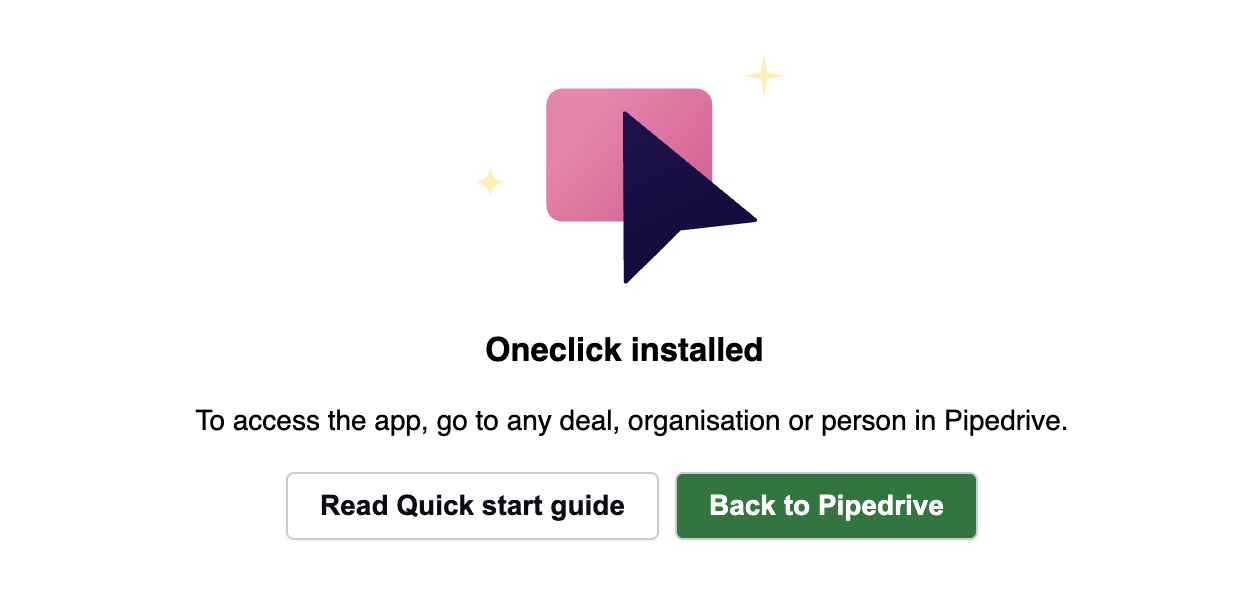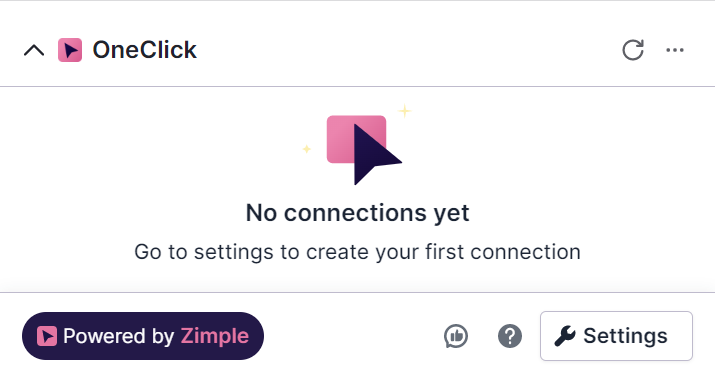Initial installation (for admins)
Please note that the first-time installation must be done by a Pipedrive global admin user. Read more here about Pipedrive's global permissions.
1. Go to: https://www.pipedrive.com/en/marketplace/app/one-click/de8c9f16a3a18391
2. Click "Install now" to start the installation.
3. Confirm and accept the permissions requested in order to use the application. Then, click "Allow and install."
Please note that if your Pipedrive account is linked to multiple tenants you need to select the correct one to which you want OneClick to be installed before installing.
4. Next, you will be redirected to a new page with our Terms of service. Read the terms. Click "Agree".
5. The application is now installed to your Pipedrive account. Click "Back to Pipedrive" to return to Pipedrive.
6. Head to Pipedrive and open any deal, organization or person view. You should now see OneClick application panel. If the panel is not visible you may need to refresh your browser window.
7. All done! The next step is to set up your first OneClick button (read more in the Configuration guide), and then to install OneClick for the rest of your company's users