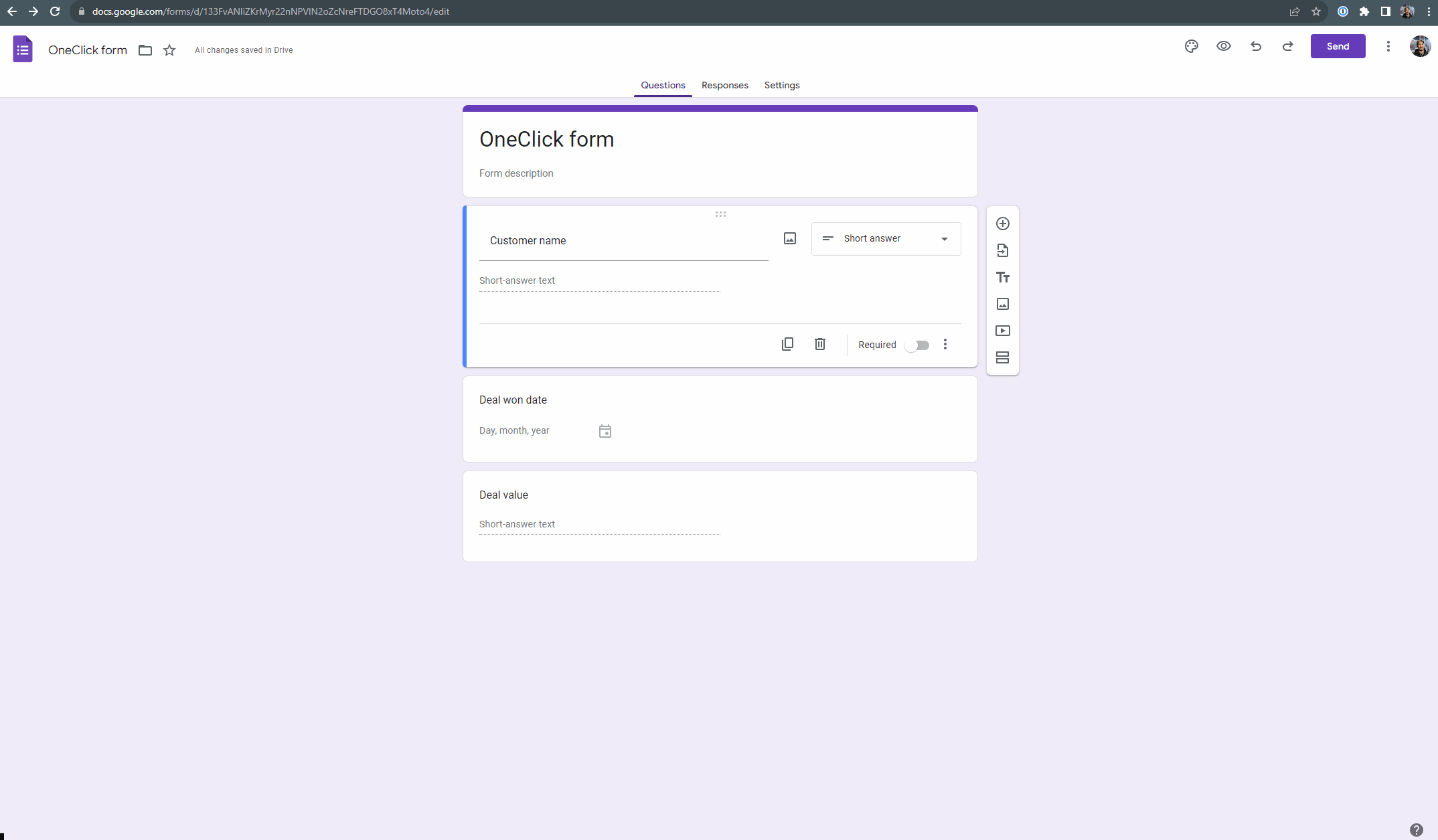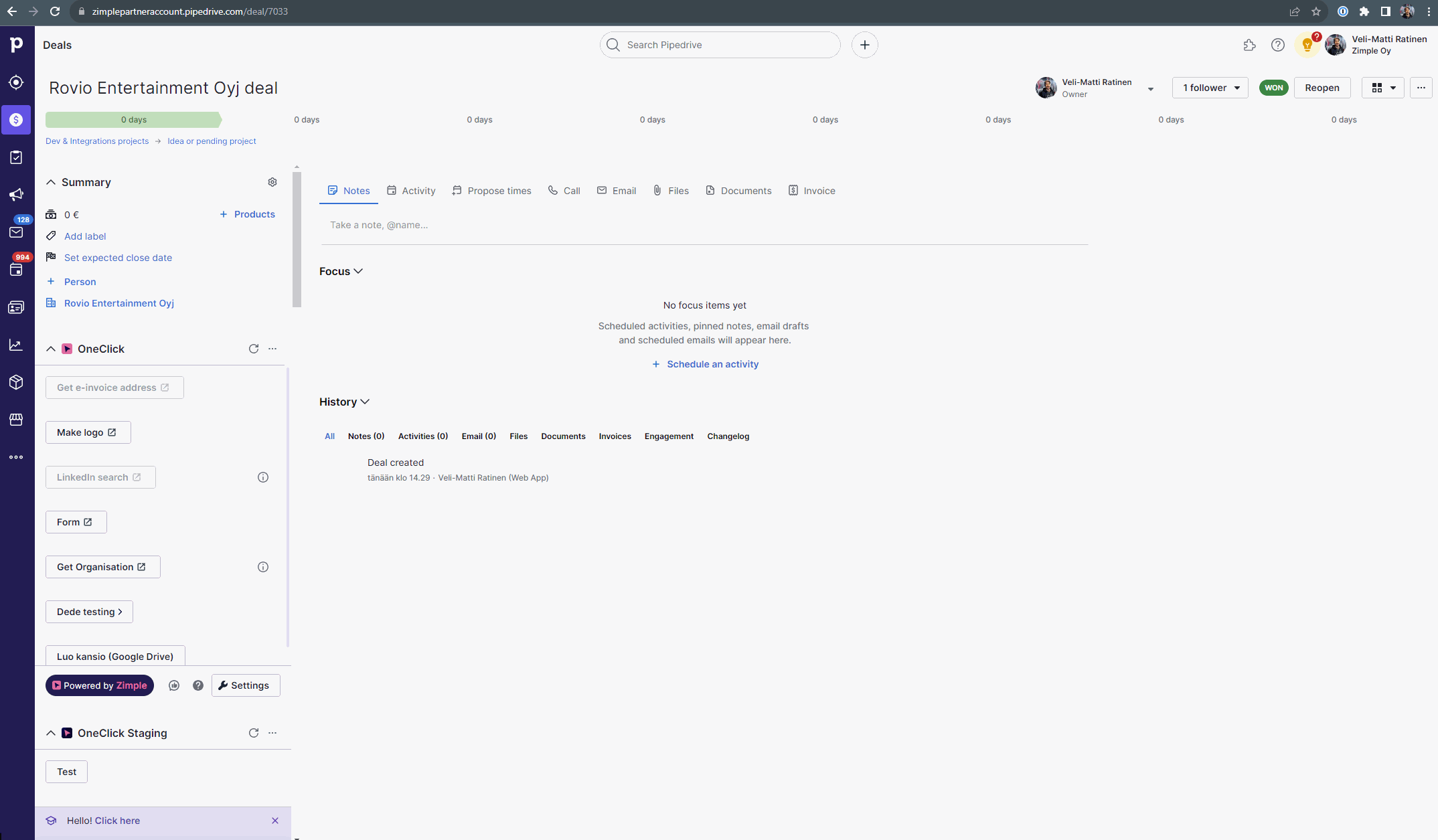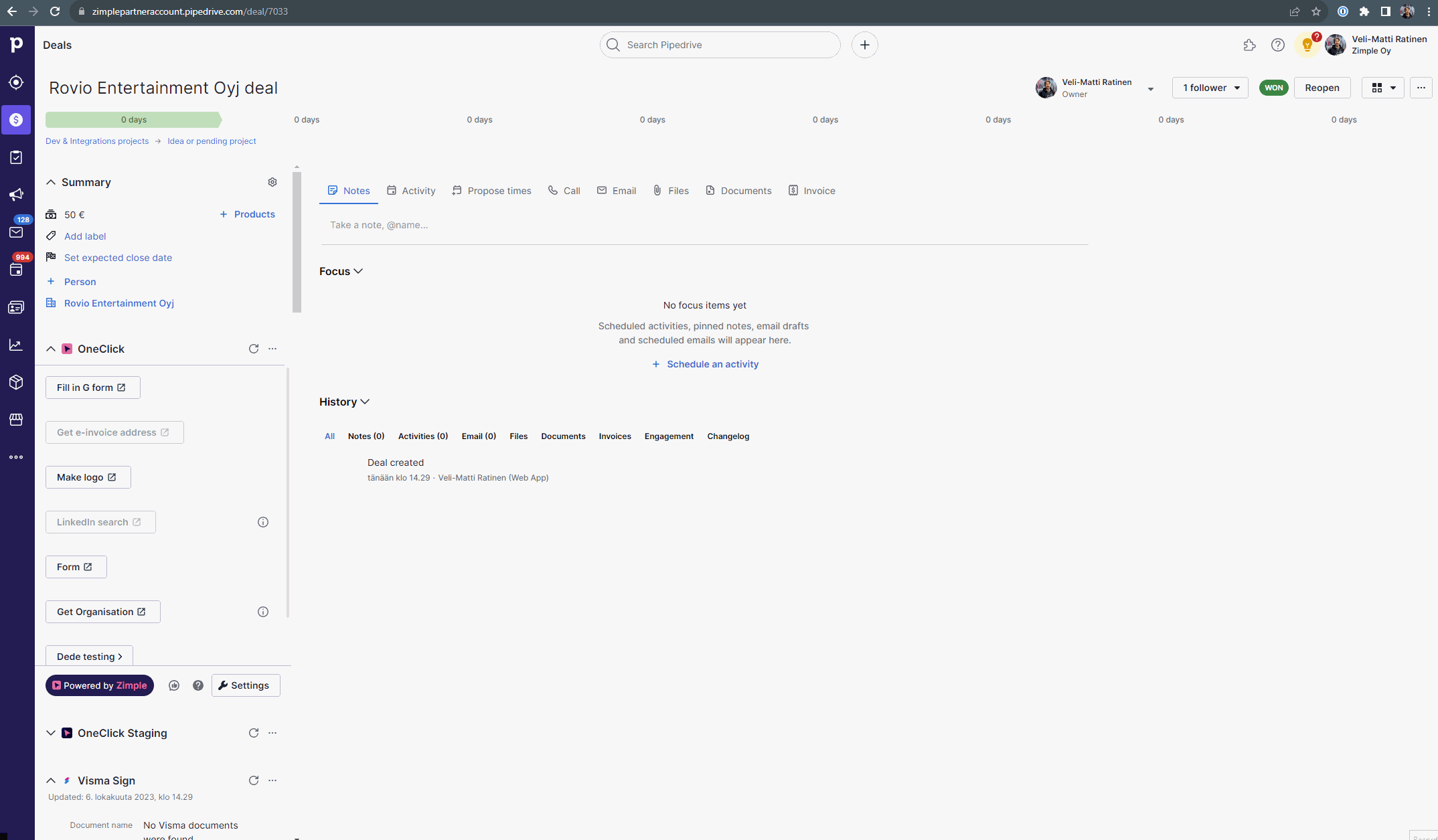Fill in a Google form based on Deal data
In this example we'll fill in a Google Form sheet dynamically based on Pipedrive deal and organization data with the help of OneClick Link buttons. For this you need have a ready made Google form.
Get a prefilled Google form URL
First head to your Google Form. Click at the three dots at the top right corner and select "Get a prefilled link". Input some sample data (this will help you later) and then click on "Get link". A notification pops up at the bottom left corner, click on "Copy link" to get the sample URL:
You will get a URL like this:
https://docs.google.com/forms/d/e/1FAIpQLScFeovxejeGGhaF2965iIJ0uShXcE0S4zrQRv74l8e6Qp2iqw/viewform?usp=pp_url&entry.1980661752=Test&entry.1793490643=2023-10-06&entry.1784899242=100
The parts we're interested in are the URL parameters starting with entry.*, these now hold your sample data values (highlighted on yellow above) and next we'll fill them in dynamically with a Link button.
Create a Link button
Next let's head to Pipedrive and open up OneClick settings. Create a new Link button and give it a name.
Paste your sample URL in the Dynamic URL field. Delete the first sample value in the URL and split at cursor using the URL builder toolbox. Hover on the left hand URL element and click on Add field in the toolbox. From the Field picker below, under Deal fields, find Organization -> name and click on it, and the field will be selected to the URL field element. Repeat the same for the Deal won time and Deal value.
In the Limit visibility settings choose Deal as the scope, as presenting the Link button anywhere else in Pipedrive doesn't make sense as we're using Deal data for the URL:
Test your Link button
Time to test your Link button! First make sure your deal has a value, you have a linked organization and that the deal is won (otherwise you won't be able to trigger the button).