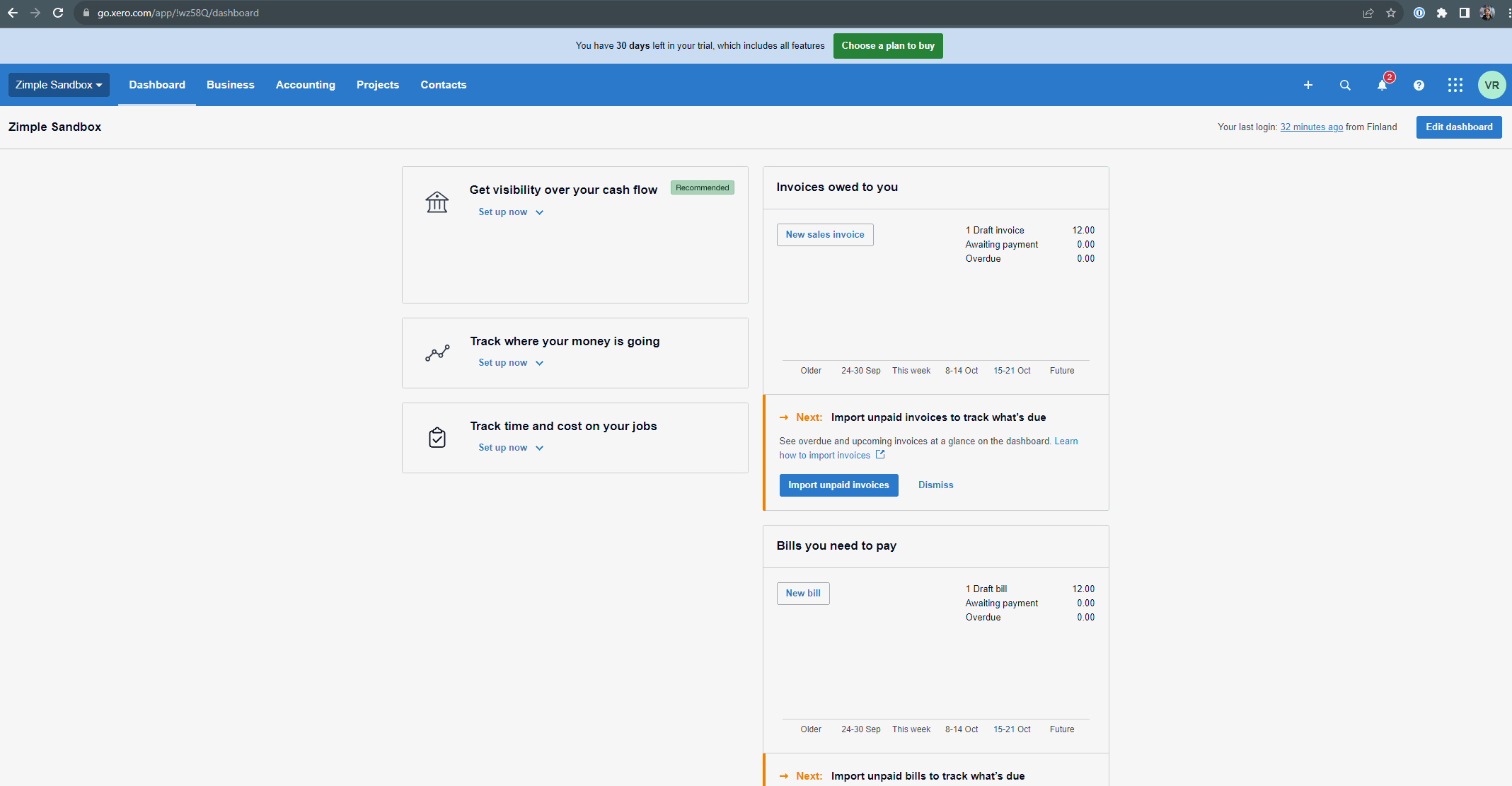Show invoices in Xero
Xero is a popular invoicing platform used by thousands of companies. With OneClick and your iPaaS platform of choice you can easily create invoices in Xero using OneClick Workflow buttons.
The following examples expect that you have made an integration with Xero already which stores the Xero customer ID in a Pipedrive Organization field, and the Xero invoice ID in a Pipedrive Deal field once an invoice has been created. Read more about how to work with Xero in these Make.com and Zapier help guides.
Organization invoice history
In this example we'll open a customer's invoice activity view in Xero based on the customer's Xero ID in the OneClick Link button dynamic URL.
For this the customer's Xero ID has been stored in a Pipedrive field called "Xero ID":
Get Xero sample URL
Next we need an example Xero URL for the invoice activity view so we can build our dynamic URL.
Open Xero and head to Contacts. Select a sample customer and the invoice activity view opens. Copy the URL from your browser's address bar:
You will get a long URL like this:
https://go.xero.com/app/!wz58Q/contacts/contact/d79ce333-a1a4-41fa-996e-5c09e9032f3d/activity/accounting-documents?pageNumber=1&pageSize=25&searchTerm=&sortByDirection=DESC&sortByField=InvoiceDate&startDate=&endDate=&includeDeletedAndVoid=false
We don't actually need anything after the activity/ so please delete the rest and you will end up with shorter URL like this:
https://go.xero.com/app/!wz58Q/contacts/contact/d79ce333-a1a4-41fa-996e-5c09e9032f3d/activity/
Create Link button with dynamic URL
xyz
Test your Link button
Deal specific invoice
In this example we'll open a Deal specific invoice in Xero based on the Xero invoice ID in the OneClick Link button dynamic URL.
For this the Xero invoice ID has been stored in a Pipedrive field called "Xero invoice ID":
https://go.xero.com/app/!wz58Q/invoicing/edit/93be895a-7e0e-4fb9-8325-79b81a9182cc